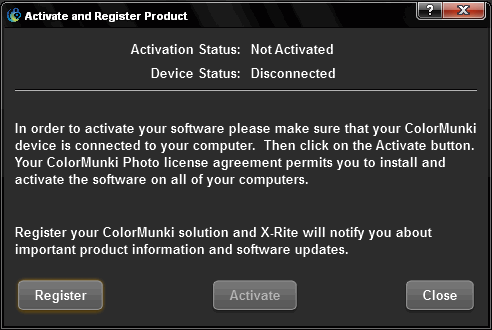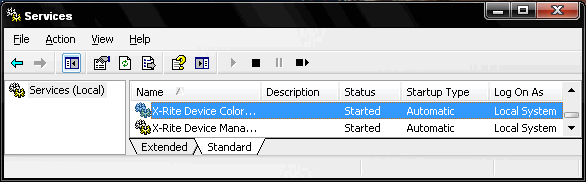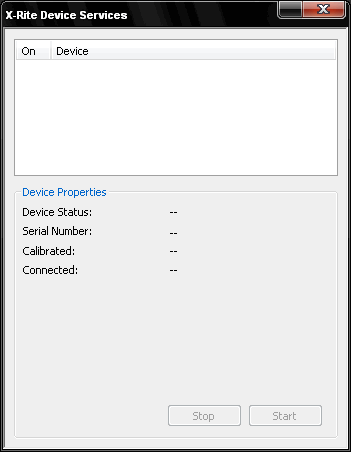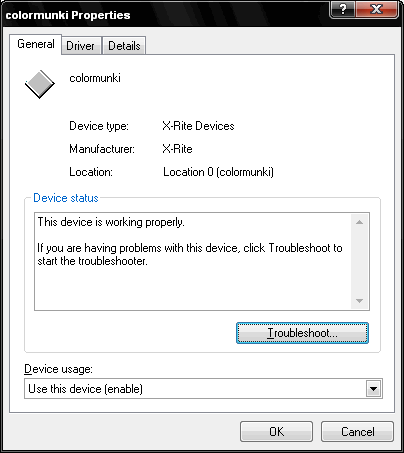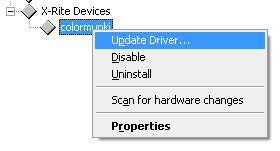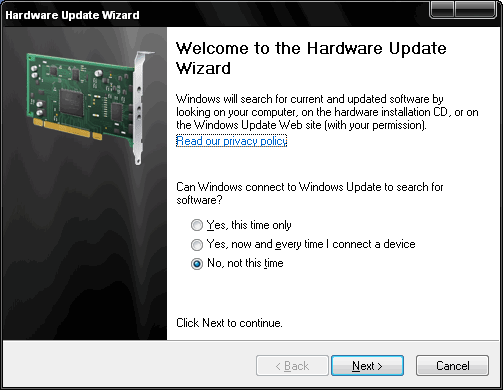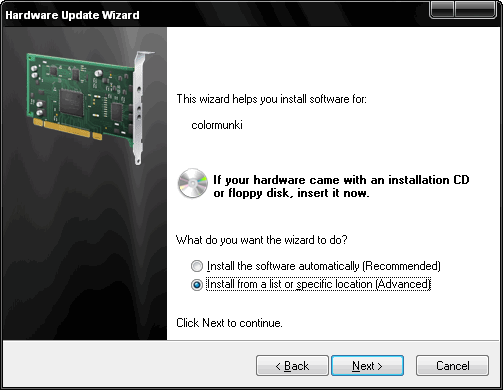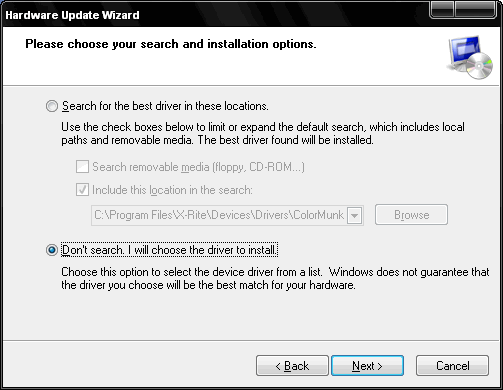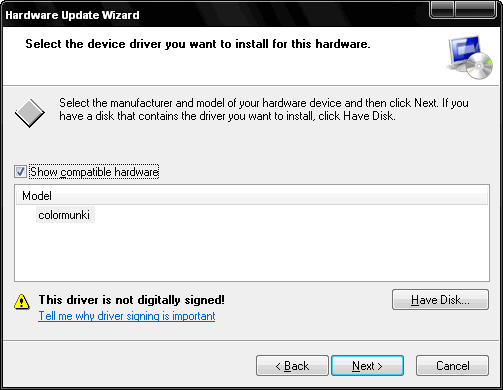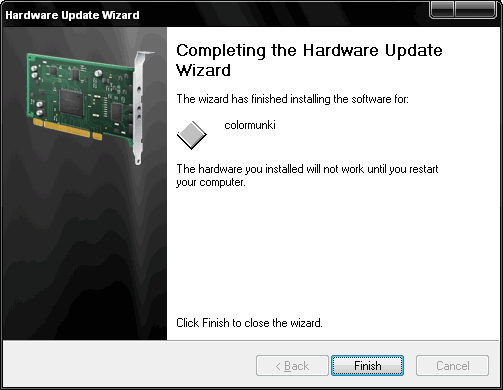Having problem getting your Colormunki to connect or load the driver
correctly? Here's
How I got my X-Rite Colormunki Photo to work on
Windows XP Professional
About a week ago I got my brand new Colormunki to calibrate and was
eager to start calibrating my monitor and printer. I followed the
instructions and installed the software first, rebooted the system, and
then connected the Colormunki. But when I started the Photo software I
got the following dialog, where I was unable to activate the unit on my
computer.
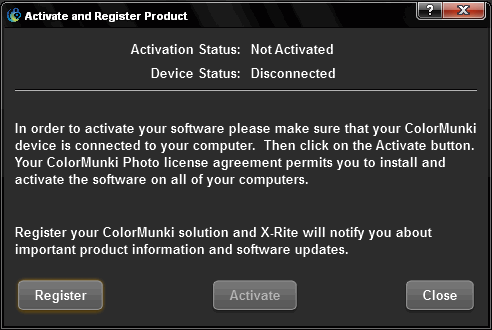
Checking around I found that the services were loaded correctly:
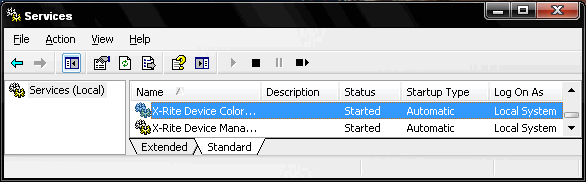
That the Colormunki was completely absent in the X-Rite Device Services
in Control Panel:
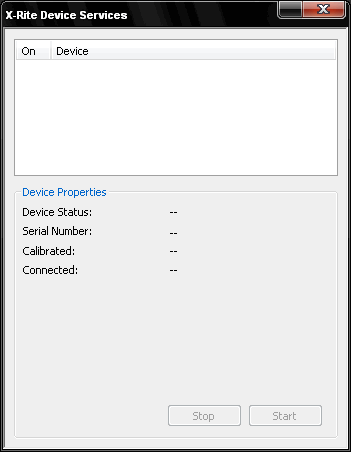
And that the Device Manager
claimed the device was working properly:
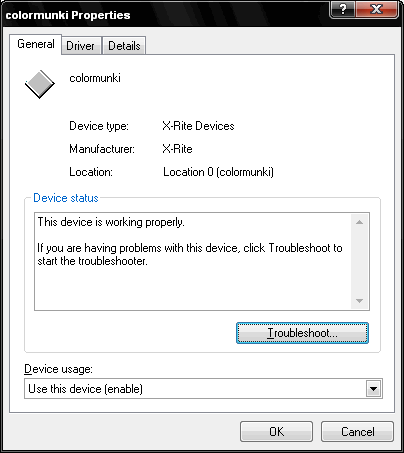
I did a search on X-rites site and found some
suggestions, which didn't help me. I tried all sorts of solutions,
like uninstalling the driver and reinstalling, reinstalling software,
downloading the software from the site instead of the one on the CD
(although it was the same version), rebooted a million times etc.
Nothing helped. Contacting the online support didn't do anything for
except for suggesting the same solution as already mentioned in the
link above, which, of course, didn't help me.
Solution
After fiddling around some more I finally got it to work and here's how
I did it:
1. Install the software (don't connect the Colormunki yet)
2. Reboot Windows
3. When fully loaded, connect the Colormunki
4. Open the Device Manager (Start
-> Run... -> Type devmgmt.msc in the input field ->
OK/Enter)
5. Find the item X-Rite Devices
-> colormunki
6. right-click colormunki and
select Update Driver...
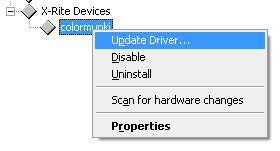
7. A hardware wizard will pop up. Select No, not this time and
click Next >
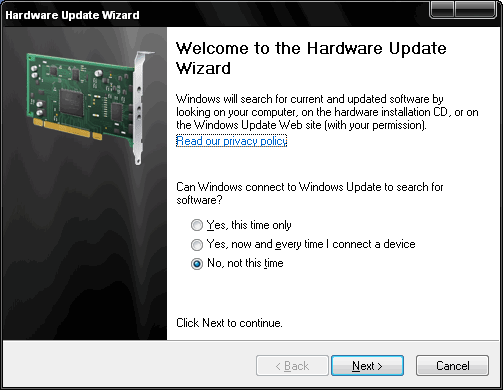
8. Select Install from a list
or specific location
(Advanced) and click Next
>
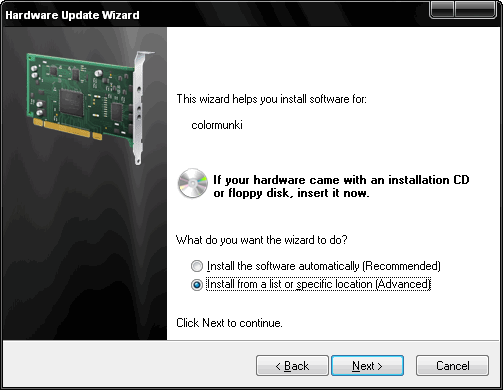
9. Select Don't search. I will choose the driver to
install. and click Next >
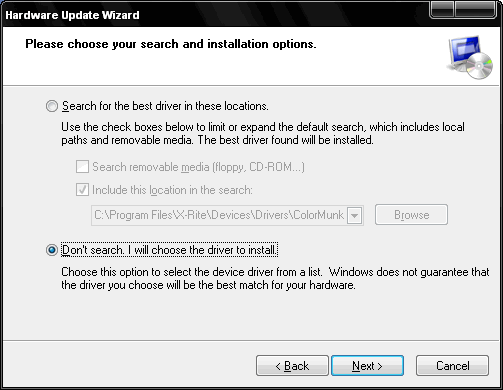
10. Click Next >
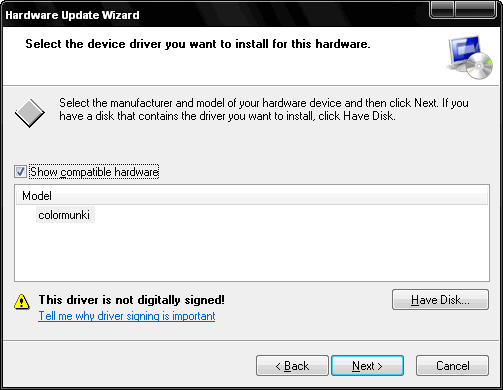
11. It will now install the driver and (hopefully) tell you, it was
finished installing. Just click Finish
and reboot.
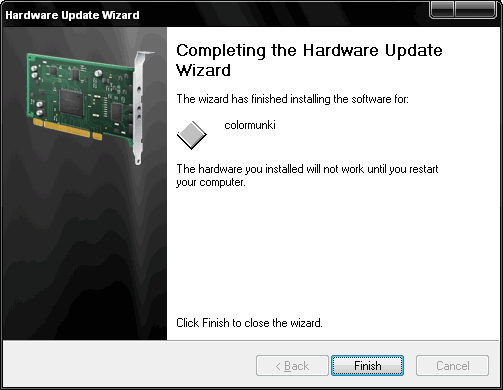
12. The X-Rite Colormunki Photo
should now work properly.
This solution is provided as is. If this doesn't work for you, I
suggest you contact the support
staff of X-Rite.
You can contact me here: